DataInsights
DataInsights provides local and online multi-source spatial data access, dynamic visualization, interactive chart analysis and spatial analysis capabilities. With simple operation methods and data linkage effects, it helps you discover the potential value of spatial data and provide business decisions. The general process of creating data insights includes: Create New Data Insights, Add Data, Add Views, Change Layer Properties, Perform Spatial Analysis, Save and Share.
Create New Data Insights
You can click DataInsights in the application center, and click 'Get Started' in the pop-up page. You can also click 'Resource Center' > 'Insights' > 'Create Insights' to open DataInsights. In the Resource Center, you can view or edit project you saved.
Add data
Click 'Add Data' and select the method of adding data in the pop-up panel. You can directly upload files or use sample data, or you can directly use the data and published services you uploaded in Cloud Storage. Click 'Data' to view the attribute table of the added data.

Add Views
You can directly click 'Add Views' on the workbench page or click the 'Add Views' button in the upper right corner.
 You can choose to add map, chart, text, or image views. If you want to add a map view, you can directly add the map you created in DataViz. The views added to the workbench can be dragged arbitrarily and placed on demand.
You can choose to add map, chart, text, or image views. If you want to add a map view, you can directly add the map you created in DataViz. The views added to the workbench can be dragged arbitrarily and placed on demand.

Change Layer Properties
You can change the attributes of data in the view. Click the view that needs to be changed, and modify the thematic style of the current map in the right toolbar.

Perform Spatial Analysis
You can perform spatial analysis on the current data, including: buffers, isoline, isosurface, overlay, voronoi analysis, and inverse distance weighted interpolation. You can download analysis result as GeoJSON format.
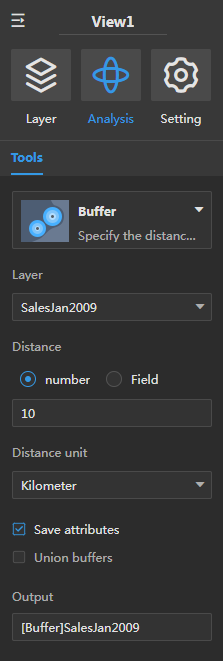
Save and Share
After the production is complete, click the 'save' button in the upper right corner to save the current data insight project. You can also click the 'share' button to modify the permissions and share the project with others in the form of a link. The project can also be exported as PDF or PNG.