Use the SuperMap GIS Software Online
Sign up for a SuperMap Online account to get authorization to try out the SuperMap GIS platform products. To experience the online trial license, you only need to log in to your SuperMap Online account in the software, which supports SuperMap GIS 8C(2017) and later products.
The online trial license has a permanent trial period and your map will be watermarked with SuperMap during the trial period.
Step 1: Sign up for a SuperMap Online account
-
Click SuperMap Online registration page.
-
Enter the user name, password, and mobile number to register a SuperMap Online account.
Step 2: Use an online trial license with your product The operation mode is as follows:
- SuperMap iDesktop
- SuperMap iDesktopX
- SuperMap iServer
- SuperMap iManager
- SuperMap iObjects .NET
- SuperMap iObjects Java
- SuperMap iMoblie for iOS
- SuperMap iMoblie for Android
Using Online Trial License in SuperMap iDesktop
When SuperMap iDesktop is started, the License and Authorization interface will appear. On this interface, you can log in with the SuperMap Online account and automatically identify the trial license information in the account.
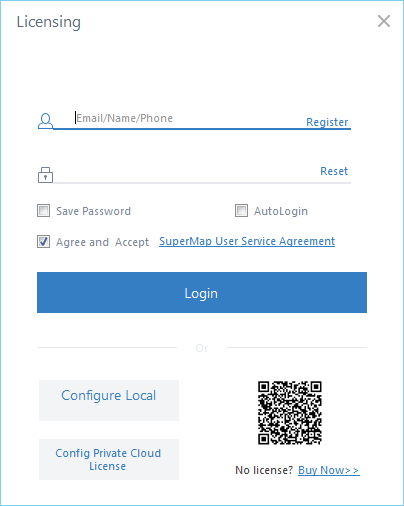
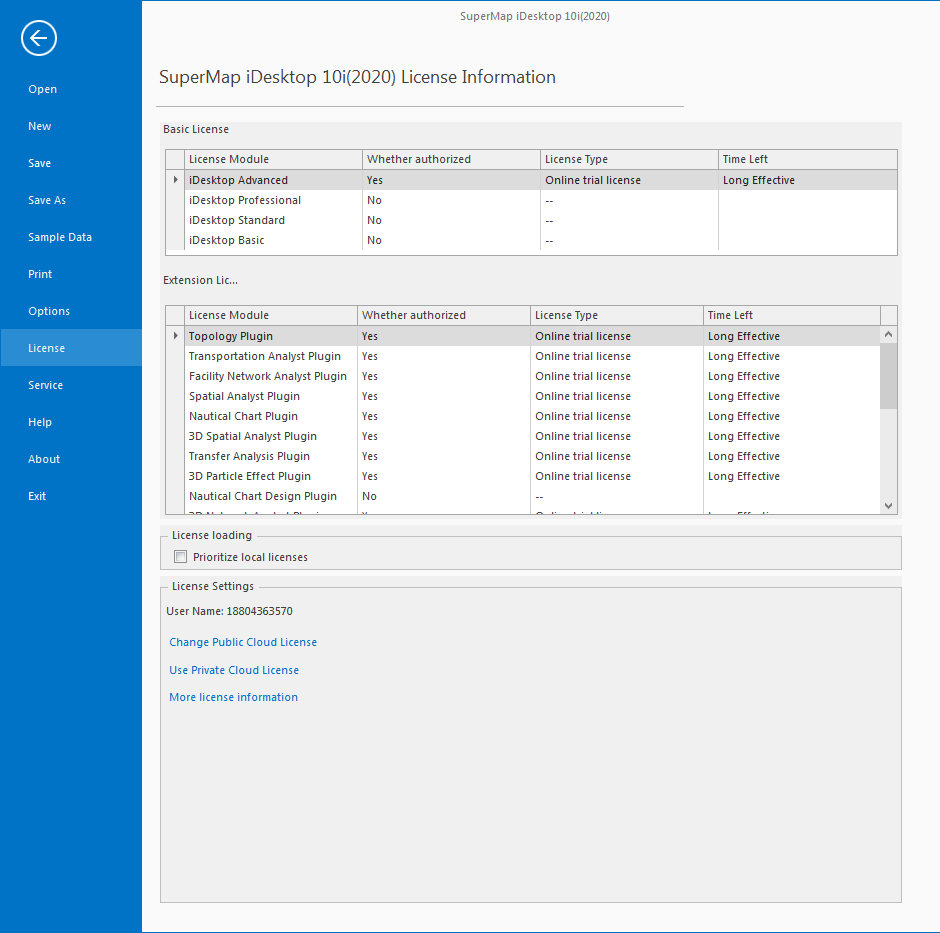
Using Online Trial License in SuperMap iDesktopX
When SuperMap iDesktopX is started, the License and Authorization interface will appear. On this interface, you can log in with the SuperMap Online account and automatically recognize the trial license information in the account.
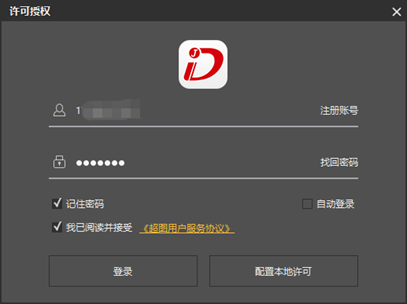

Using Online Trial License in SuperMap iServer
-
Start iServer and open a browser, for example, http://{ip}:{port}/iserver.
-
If there is no license on this machine, the cloud license login interface will be displayed in step Check license configuration. Enter the SuperMap Online account and click log in.
-
After successful login, select the license (trial license) to be used in the Select License box.
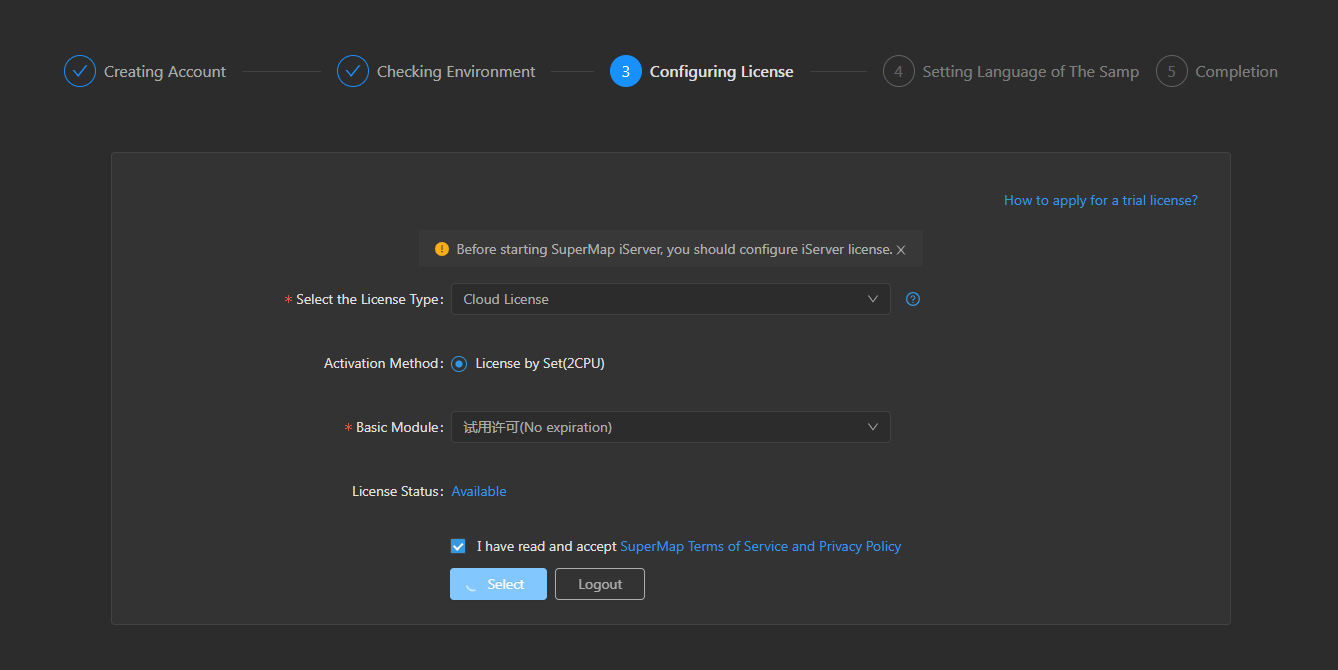
Using Online Trial License in SuperMap iManager
-
Start iManager and access it in a browser, for example, http://{ip}:{port}/imanager/.
-
Click Cloud License in the left navigation bar to enter the license interface, click Login button, enter the SuperMap Online account, you can try it.
Using Online Trial License in SuperMap iObjects.NET
The following code snippet demonstrates how to connect to an online trial license:
// Pass in your SuperMap Online account and log in to automatically search for available licenses
SuperMap.Data.CloudLicense.Login(username, password);
// Connect the license module in the cloud license to verify whether the cloud license has been obtained successfully. If yes, return 0
SuperMap.Data.License license = new Data.License();
int code = license.Connect(65400); // Trial License module ID 65400
Console.WriteLine("code = {0}", code);
Using Online Trial License in SuperMap iObjects Java
The following code snippet demonstrates how to connect to an online trial license:
// Pass in your SuperMap Online account and log in to automatically search for available licenses
CloudLicense.login(username, password);
// Connect the license module in the cloud license to verify whether the cloud license has been obtained successfully. If yes, return 0
License lic = new License();
int code = lic.connect(65400); // Trial License module ID 65400
System.out.println("code = " + code);
Using Online Trial License in SuperMap iMoblie for iOS
The following code snippet demonstrates how to connect to an online trial license:
CloudLicenseManager *cloudLicenseManager = [CloudLicenseManager getInstance];
int i = [cloudLicenseManager login:@" your Online user name "password:@" your Online login password "];
if(i == 0) {
NSLog(@" cloud license login successful ");
} else {
NSLog(@" Cloud license login failed ");
}
Using Online Trial License in SuperMap iMoblie for Android
The following code snippet demonstrates how to connect to an online trial license:
String rootPath = android.os.Environment.getExternalStorageDirectory().getAbsolutePath();
Environment.setLicensePath(rootPath + "/SuperMap/License");
CloudLicenseManager cloudLicM = CloudLicenseManager.getInstance(this);
String username = "Your Online username ";
String password = "Your Online login password ";
cloudLicM.setLoginCallback(new CloudLicenseManager.LicenseLoginCallback() {
@Override
public void loginSuccess(LicenseStatus arg0) {
// TODO Auto-generated method stub
showMessage(" Cloud license login successful: "+ arg0.toString());
}
@Override
public void loginFailed(String arg0) {
// TODO Auto-generated method stub
showMessage(" Cloud license login failure: "+ arg0);
}
});
cloudLicM.login(username, password);