Use the SuperMap GIS software Offline
Step 1: Apply for a trial license
SuperMap Online provides you with offline trial license (file trial license) application and activation, you need to register SuperMap Online account first. Each application is for a trial license period of 90 days, and your map will be watermarked with SuperMap during the trial period. The application for trial license is divided into three steps: select product series and type, fill in basic information, and select encryption mode. The specific operations are as follows:
-
Access based products software page. If you don't have the SuperMap Online account need to registered.
-
Find the product you want to try and click "Add to trial list" on the display card of the corresponding product to add the current product to the trial list.
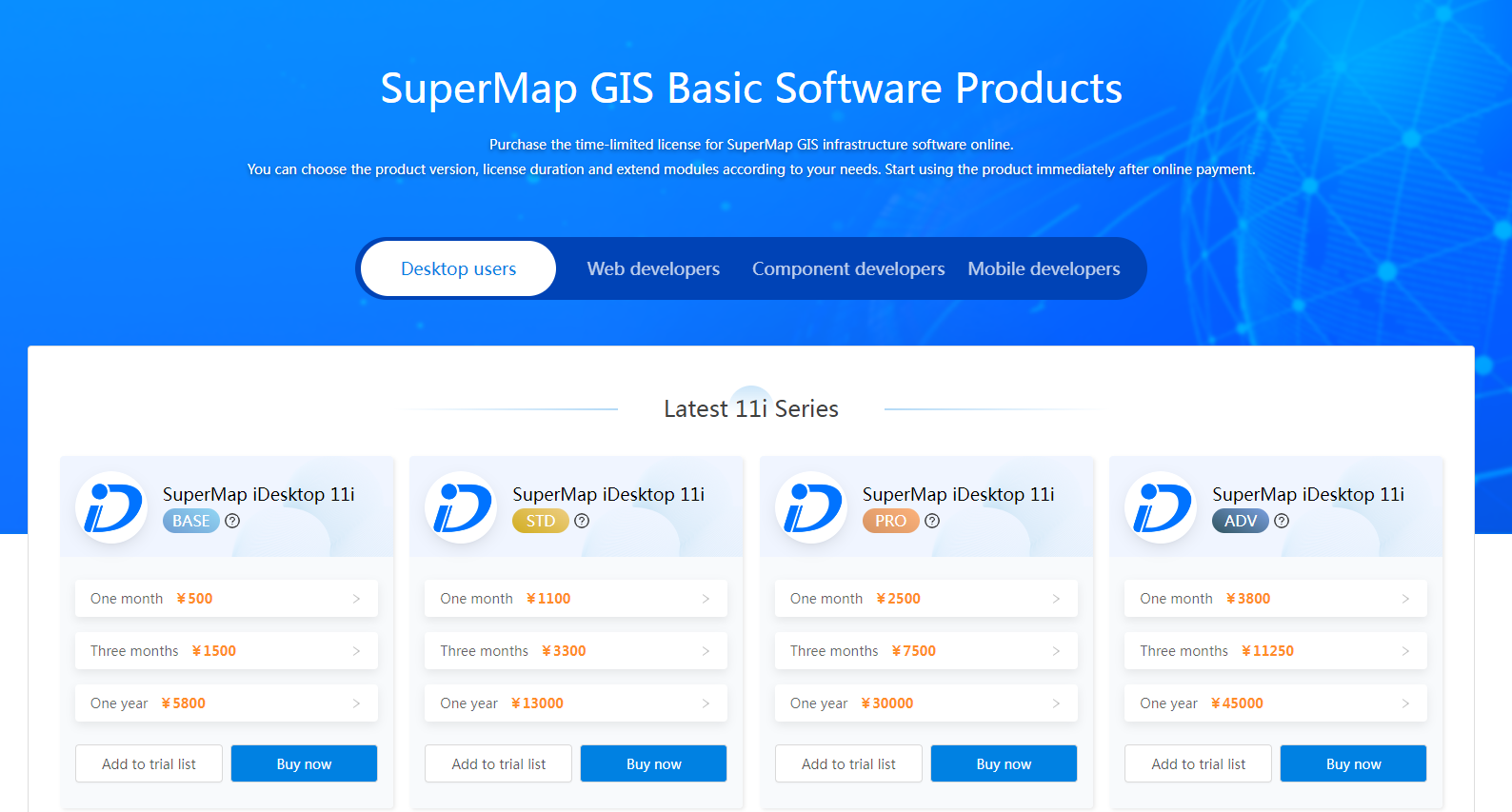
-
After the product is added, click the lower right corner of the page to enter the trial list, or click the Console - Purchase Management - Trial list page to apply for the product. Only simultaneous application for trial licenses for the same product line is supported.

-
Follow the prompts to fill in your basic information. The email address here is the one you received the trial license from. Please make sure that the email address is correct.
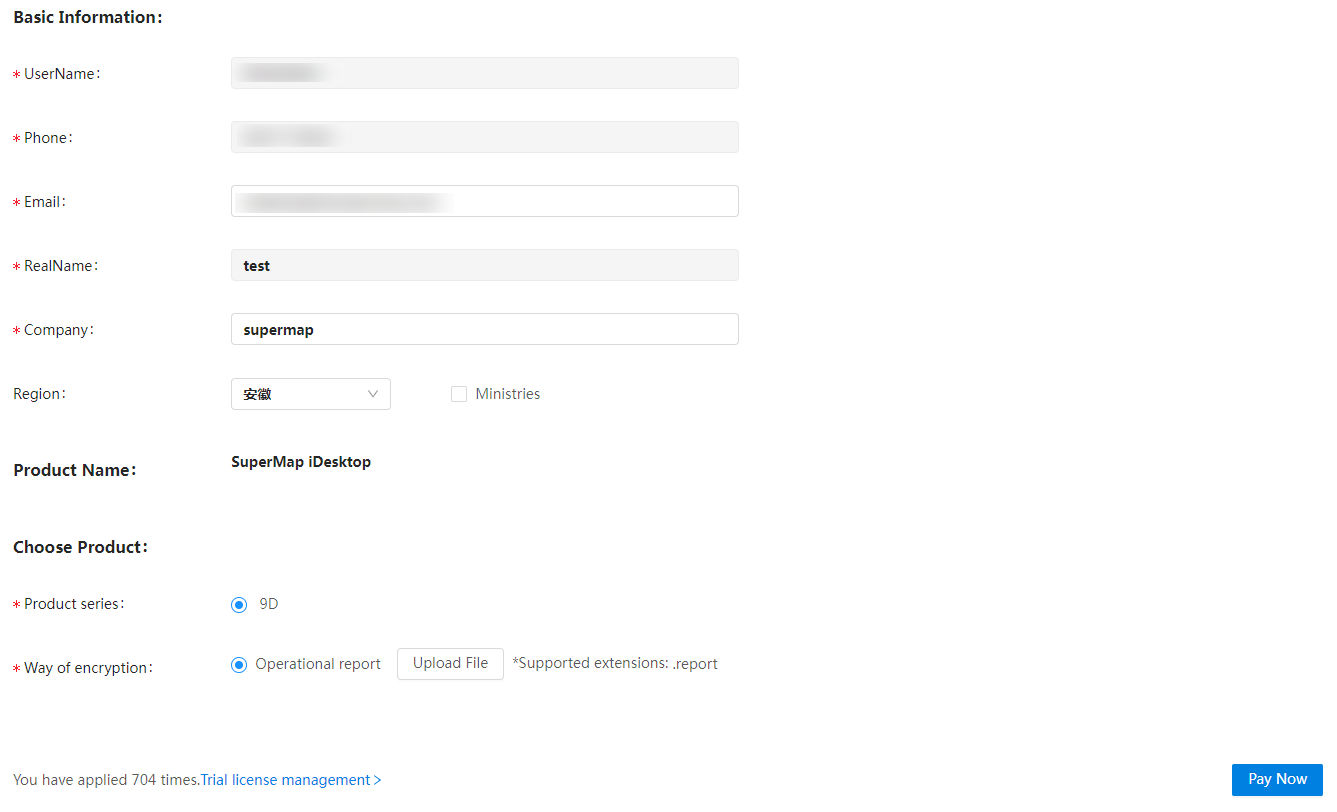
-
You need to upload the Operation report to obtain the trial license file. When you select 10i/11i (web version) from "Product Series", Need to download license center (web version), and download the report (.reportc); When you are in the "products" to choose 10i/ 11i(the Web version) need to download the license center, and generate a run report (.report).
Step 2: Activate and use the offline trial license in the product
After obtaining the offline trial license, you need to activate the license before it can be used in the product. The activation and use method of the offline license depends on the "product series" you choose.
If you select "10i (web)" from "Product Series", the activation steps are as follows:
-
Open License Center(web) to http://localhost:9183 and log in to your account. Click "Activate Update" and select (*.licc) file to upload the license file in *.licc format. Click "Import License" to activate the license and use it.
-
File license can be used in the product after activation.
If you select other SuperMap GIS products under "Product Series", the activation steps are as follows:
- Open the License Center, select "Activate Update", upload the license file in *.lic9d/.licxd format, and click "Update" button to make the license take effect. Specific use can refer to the product documentation.