Use Cloud Licenses in SuperMap Softwares
Cloud license is an authorization tool for using SuperMap software products in an Internet environment. It can be used normally only if the network connection is unblocked. Users who have obtained a cloud license only need to log in to their SuperMap Online account to use the cloud license. This article introduces how to use cloud licenses for various SuperMap software, including:
Note: Other SuperMap software such as SuperMap iPortal and SuperMap iEdge configure cloud licenses in the same way as SueprMap iServer.
Use Cloud License in SuperMap iServer
-
Visit the homepage of your deployed SuperMap iServer (http://{ip}:{port}/iserver), after the steps of "Creating Account" and "Checking Environment" are completed, if you do not have a deployment license, you will automatically jump to the cloud license login interface.
-
Select the cloud license and log in to the SuperMap Online account you have obtained the official license. If your license is successfully verified, click the "Login" button to enter the next step.
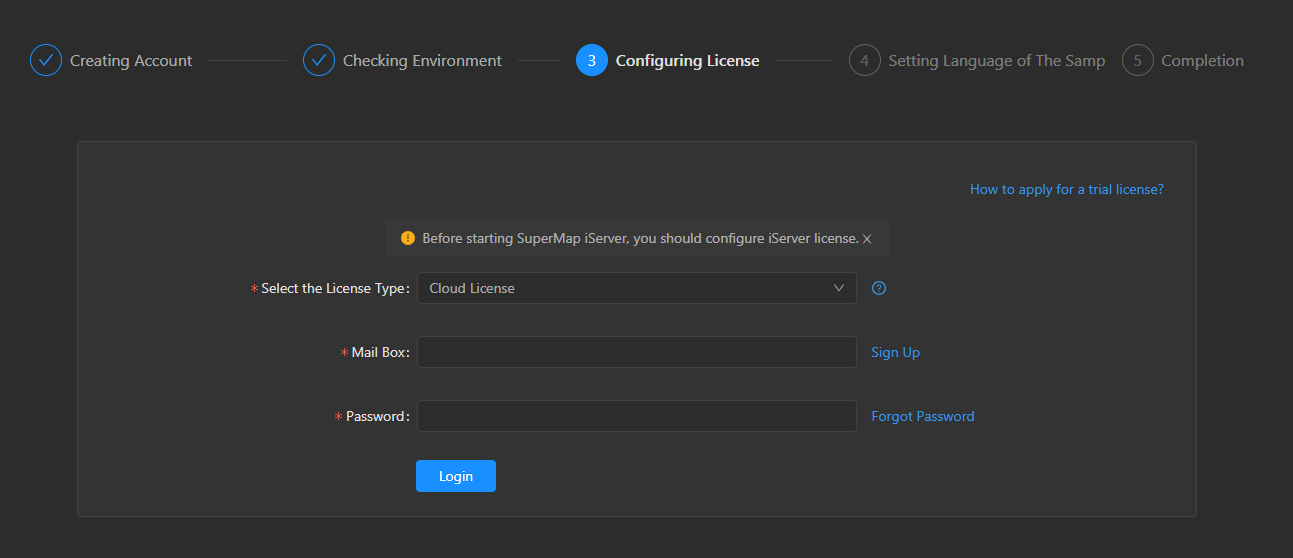
- You can see the specific information of the cloud license. If you have multiple versions under your account, you can select the license version in the basic module. After the selection is complete, click the "Select" button to jump to the "Set Demonstration Service Language". After you select the language , you can start to access and use SuperMap iServer.
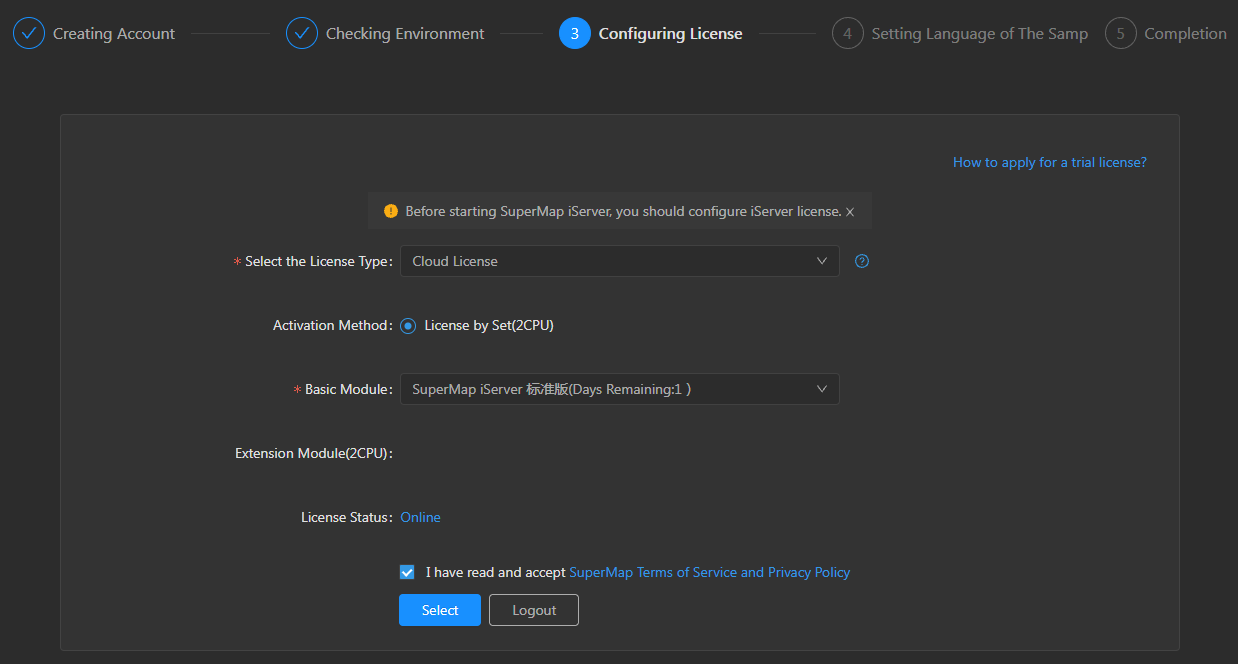
-
In the Service Manager of SuperMap iServer, enter the "License" page to view the specific information of your current license.
-
If you need to use the permission of the account on other machines, you need to click the "LOGOUT" button first, and then log in to the account again on the other machines.
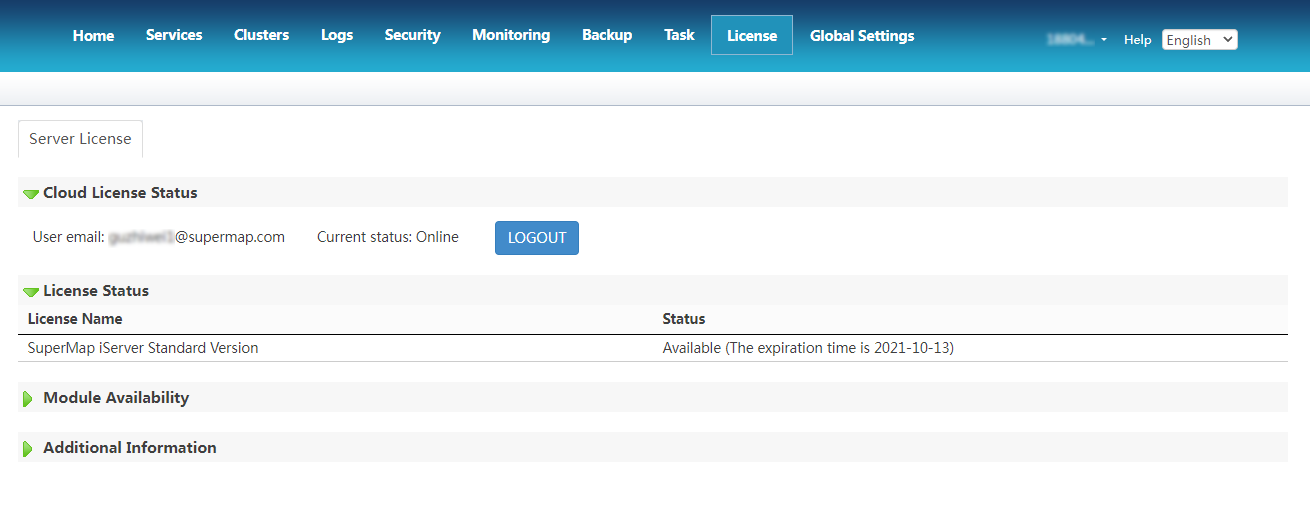
Note: On the "License" page, the expiration time displayed in the "Status" field is only a reference time, and the expiration time is subject to the expiration time displayed on the "My Cloud License" page.
Use Cloud License in SuperMap iDesktop
- After launching SuperMap Desktop.exe, the trial mode (guest) is entered by default.
- Click the account icon in the menu "Online" to log in to your SuperMap Online account.

- After the system detects the cloud license under your account, it will give a prompt: If you use the cloud license, the work environment will be reloaded according to the license authorization situation. Please make sure that the current working files are saved, and then click the "Yes" button.
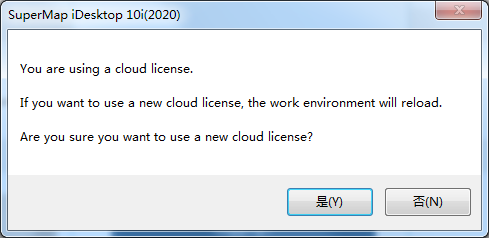
-
Then you can see the license details under the account. If you have multiple licenses under your account, select the one you want to use, and then click "OK".
-
After the work environment is reloaded, you can start to use the official version of SuperMap iDesktop. You can also click "License" under "File" to view the cloud license loaded in the current working environment. If you need to switch to another license, you can also click the "Switch Public Cloud License" button to select another license.
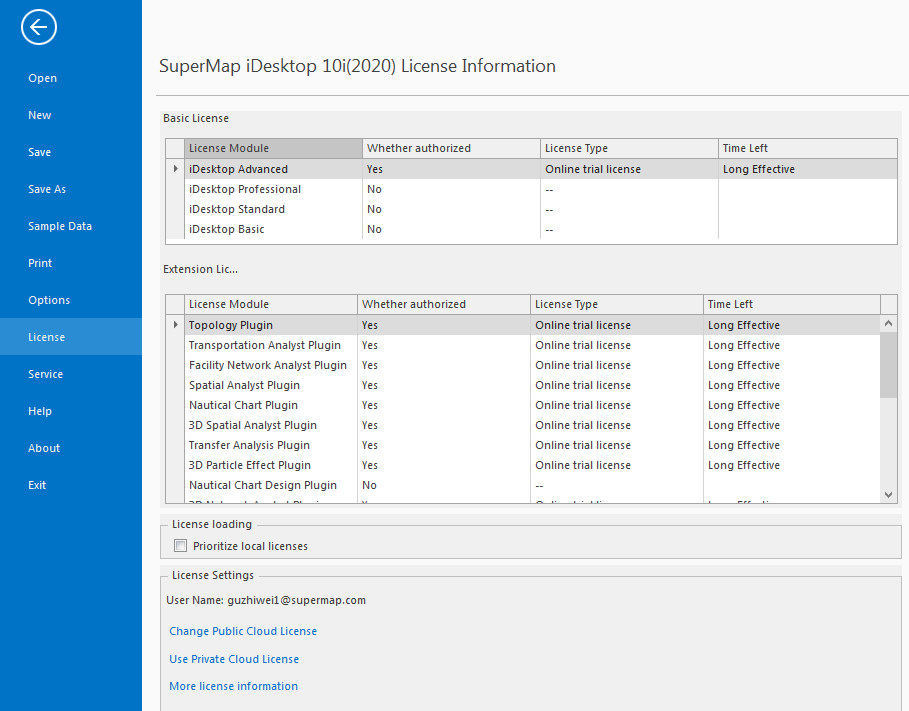
Use Cloud License in SuperMap iManager
- Log in to SuperMap iManager as an administrator, then click Cloud License in the left navigation bar to enter the Cloud License page.
- Click the login button and log in to your SuperMap Online account. Please make sure you are connected to the Internet before logging in.
- After logging in correctly, you can view the cloud licenses and related information available under the current account. Select the appropriate cloud license and click "Use" to start using your cloud license.
Use Cloud License in SuperMap iObjects .NET
The following code demonstrates how to log in and log out of the cloud license:
CopyC#
public static void ConnectCloudLicense()
{
SuperMap.Data.CloudLicenseError.CloudLicenseErrorOccurred += CloudLicenseErrorOccurred;
SuperMap.Data.CloudLicense.CloudLicenseLogining += CloudLicense_CloudLicenseLogining;
SuperMap.Data.CloudLicense.CloudLicenseLogined += CloudLicense_CloudLicenseLogined;
String mail = "test@supermap.com"; // use your SuperMap Online account
String password = "test"; // use your SuperMap Online account password
SuperMap.Data.CloudLicense.Login(mail, password);
SuperMap.Data.License license = new Data.License();
int code = license.Connect(1);
SuperMap.Data.CloudLicense.Logout(mail, password);
code = license.Connect(1);
}
static void CloudLicense_CloudLicenseLogined(object sender, EventArgs e)
{
Console.WriteLine("CloudLicense login success!");
}
static void CloudLicense_CloudLicenseLogining(Data.CloudLicense.CloudLicenseLoginingEventArgs args)
{
Console.WriteLine(String.Format("CloudLicense logining...Precent:{0}%, message:{1}", args.Precent, args.Title));
}
private static void CloudLicenseErrorOccurred(String msg)
{
Console.WriteLine(msg);
}
Use Cloud License in SuperMap iObjects Java
The following code demonstrates how to log in and log out of the cloud license:
CloudLicenseError.addCloudLicenseErrorOccurredListener(new CloudLicenseErrorOccurredListener() {
public void cloudLicenseErrorOccurred(String msg) {
System.out.println(msg);
}
});
String user = "test@supermap.com";
String password = "test";
CloudLicense.login(user, password);
License license = new License();
int code = license.connect(1);
System.out.println(code);
CloudLicense.logout(user, password);
code = license.connect(1);
System.out.println(code);